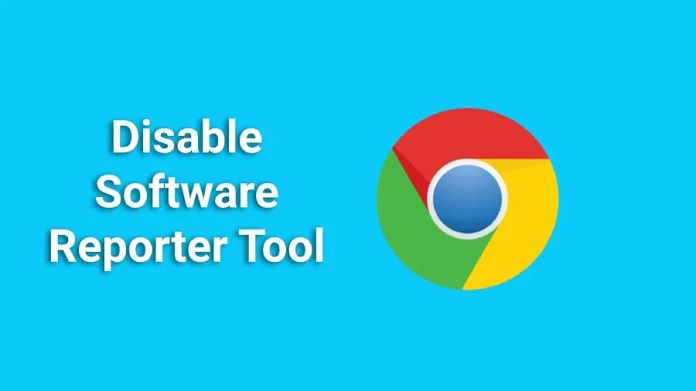Some people notice that there are some processes in their Windows PC Task Manager named Software Reporting Tool. It tends to consume a lot of processing power. So what exactly is Google Chrome Software Reporting Tool?
Software Reporter Tool is a process of the executable file software_reporter_tool.exe. That’s a tool of Google Chrome Browser – a part of the Chrome Cleanup Tool. This tool is responsible for removing user distractions like various cheeky extensions with advertising.
What Google Chrome Software Reporting tool is?
People ask what is Google Chrome Software Reporting Tool is. The Software Reporter Tool is actually making the scanning for viruses and fraud extensions. It goes through your hard drive and sends the reports of all the suspicious software to Google. Then Google Chrome tells you if you should remove some software to facilitate your experience and make it safer.
But why do people actually want to disable the Software Reporter Tool? That’s quite simple:
- There are cases when this tool loads your CPU really hard. This process alone can get up to 50% of your processor time. And because sometimes it gets up to half an hour to scan a hard drive your PC may be working slow for a long time.
- Some of the users like to keep their personal data to themselves. It’s kind of hard to do when some software sans your whole drive and sends info to Google. Privacy is very important for some of us. Of course, they say that this process only scans Chrome-specific folders, but you can never know everything for sure.
For Windows 7 and newer the Software Reporter Tool is typically located in the following folder: C:\Users\USERNAME\AppData\Local\Google\Chrome\User Data\SwReporter\VERSION\software_reporter_tool.exe

Disable Chrome Software Reporter Tool
Disclaimer: If you remove the tool, be aware that it can make Google Chrome be unable to delete software threats and other stuff like unwanted extensions.
The simplest way is just to completely delete the software_reporter_tool.exe file but it can be restored as soon as you install a new Google Chrome Update.
However, there is a better option to Block the Software Reporter tool. You should remove all the permissions to access the Software Reporter Tool folder — that way it won’t be working again after the next Chrome Update.
Here is a quick instruction on how to block it:
- Right-click the SwReporter folder. Select “Properties” from the context menu.
- Select the “Security” tab.
- In this window select “Advanced” with the left mouse button.
- Choose “Disable Inheritance” and specify “remove all inherited permissions from this object.”
- Click the “Apply” button and then click “Yes” in the security dialogue.
- Press “OK”.
- Press “OK” to finish this process.

Now no user and no group would be able to get access to the Software Reporter Tool. That way your settings won’t be spoiled by future Google Chrome updates.
Conclusion
I hope that now you know how to disable the chrome software reporting tool. If you’d like to learn more about software then check our other guides like How to get Photoshop for Free?